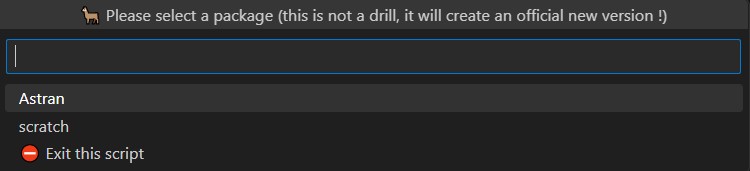sfdx-hardis for packaging
Pre-requisites
sfdx-hardis menus allow to create new packages and new package versions, but to do that you need some pre-requisites.
-
In order to generate packages, you first need a Dev Hub to link them.
- Instructions in Salesforce Documentation
-
If you need to use a namespace with a package (managed or unmanaged), you also need to link you Dev Hub and a dev org where you will create the namespace.
- Instructions in Salesforce Documentation
- Then you need a sfdx-hardis flavored sfdx project, that you can create with
sf hardis:project:create, using scratch orgs only option.
- Last, create your package folder (ex:
my-package) at the root of the repository, following the same structure thanforce-app: it will contain your package content.
New package
Use sfdx-hardis menu Packaging -> Create a new package and follow instructions (select the folder that you just created, don't use force-app)
New package version
Git branch
Create a git sub-branch of your packaging branch (for example pkg/release-v0.1.0)
Increment package version
Before being able to generate a new package version, you need to increment the package version in sfdx-project.json.
{
"packageDirectories": [
{
"path": "package-astran",
"default": true,
"package": "Astran",
"versionName": "ver 0.1", # Change version name here to match the incremented package version
"versionNumber": "0.1.0.NEXT", # Increment version here (Respect SEMVER or you will have errors)
"versionDescription": "Astran for Salesforce"
},
{
"path": "scratch",
"default": false
}
],
"name": "astran",
"namespace": "Astran",
"sfdcLoginUrl": "https://my-devhub-org.salesforce.com",
"sourceApiVersion": "57.0"
}
Run create package version command
Run sfdx-hardis command Packaging -> Create new package version
Select the package you want to create a version, and input an installation if necessary (otherwise let it blank)
After some time, the new package version will be generated, and you will be able to find its ID in your sfdx-project.json
{
...
"packageAliases": {
"Astran": "0Ho7S0123010wZWSAU",
"Astran@0.1.0-1": "04t7S000000gYxPQAF",
"Astran@0.1.0-2": "04t7S000000gYm1QAE",
"Astran@0.1.0-3": "04t7S000000gYp7WAG",
}
If you have issues, it might be because you incremented the version as a patch whereas the updates with the previous version require at least a minor version.
For example, 1.1.4.NEXT can fail, and 1.2.0.NEXT will pass
Test the beta version
(optional but recommended)
The latest entry is the one you can use to install the beta package version (every created package version is a beta by default)
Example of URL to append at the end of your org domain name: /packaging/installPackage.apexp?p0=04t7S000000gYp7QAG
Install the beta package in a dummy sandbox to check that its content is ok for you
Pull request to packaging branch
Once you decide the package is ok for you, make a Pull Request to the packaging branch (or main branch, depending on your project config)
Promote the beta
Once you merged your PR in packaging branch (after checking the control jobs are green), you can promote the package.
WARNING: Promoting a package is a sensitive operation, because it declares it as production-ready, then you can not remove metadatas from it, and you must respect ascending compatibility to generate new package versions !
To promote a package version, run the following command
sf hardis:package:version:promote
Example: sf hardis:package:version:promote
Note: When later you will create a new scratch org in a new development branch, if you have issues, just increment again the versionNumber in sfdx-project.json
Create version git tag
Once you promoted a package, create a git tag with the version id on the commit corresponding to your merged Pull Request
Example: v1.1.0
Push the git tag to origin