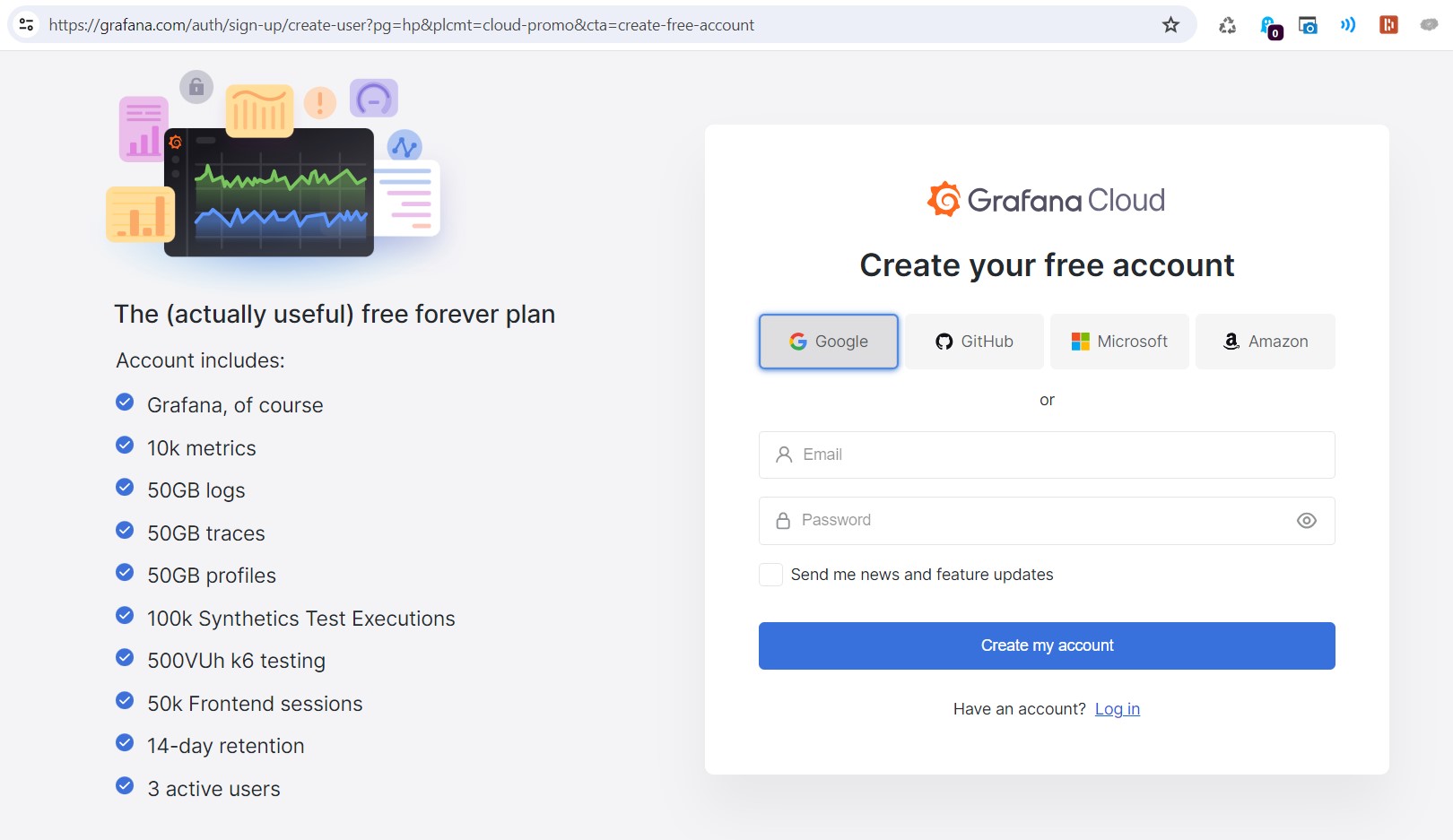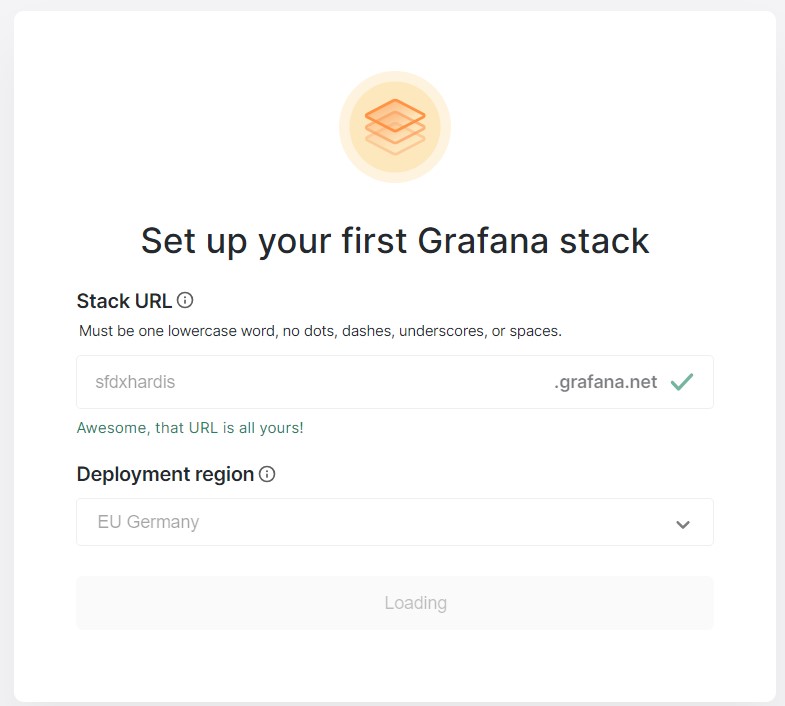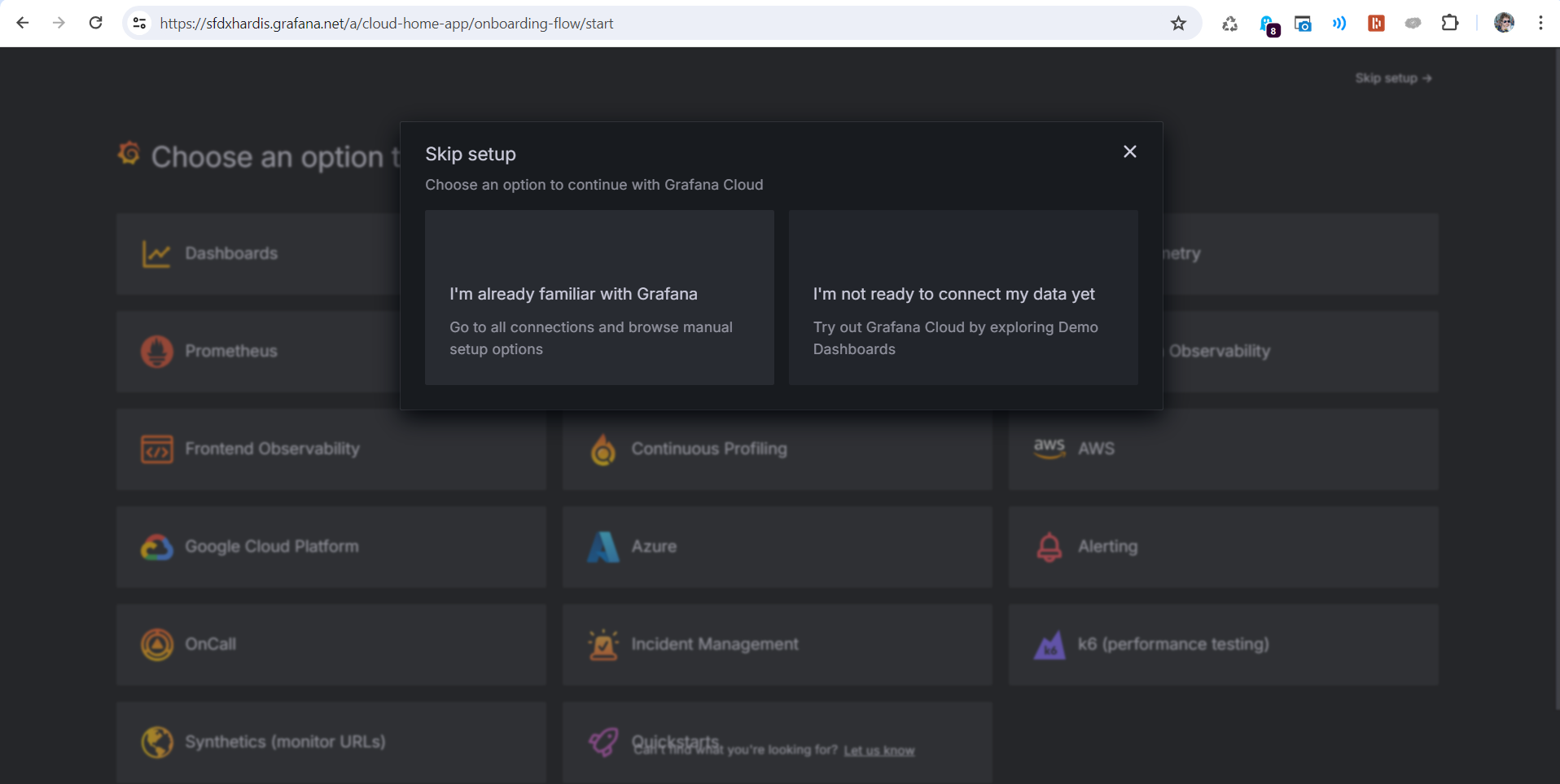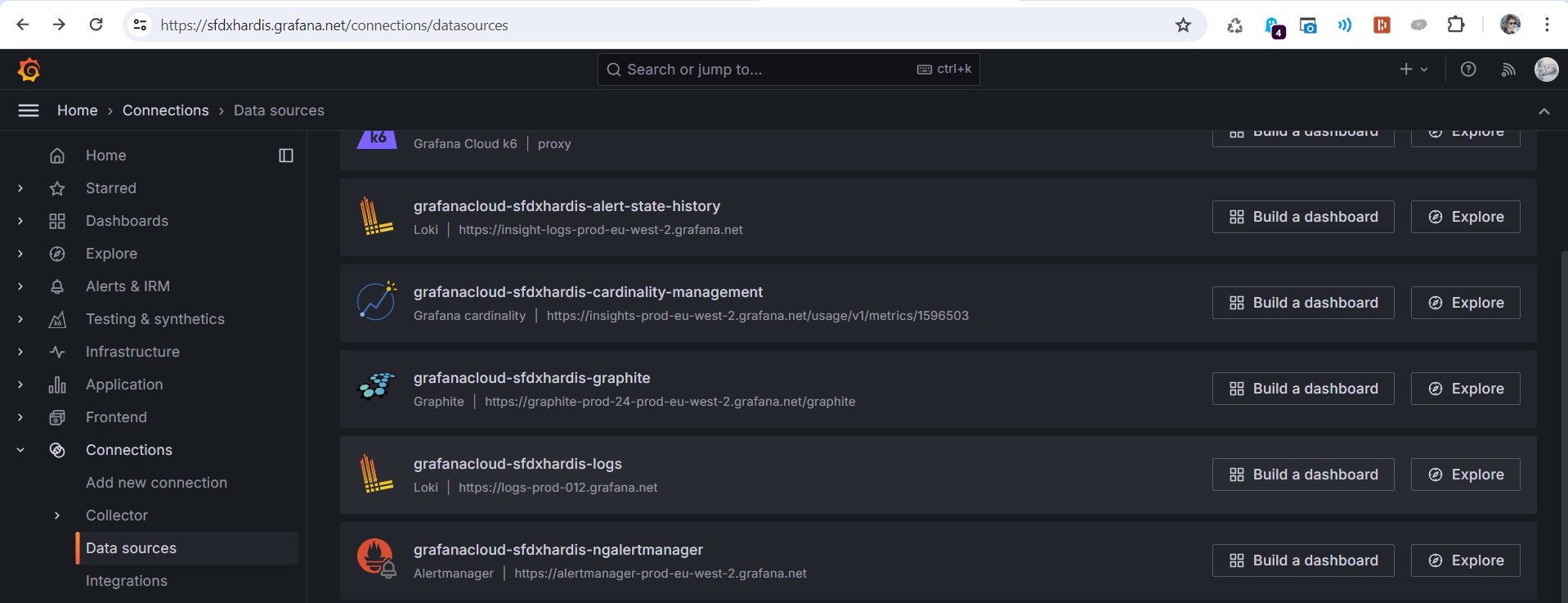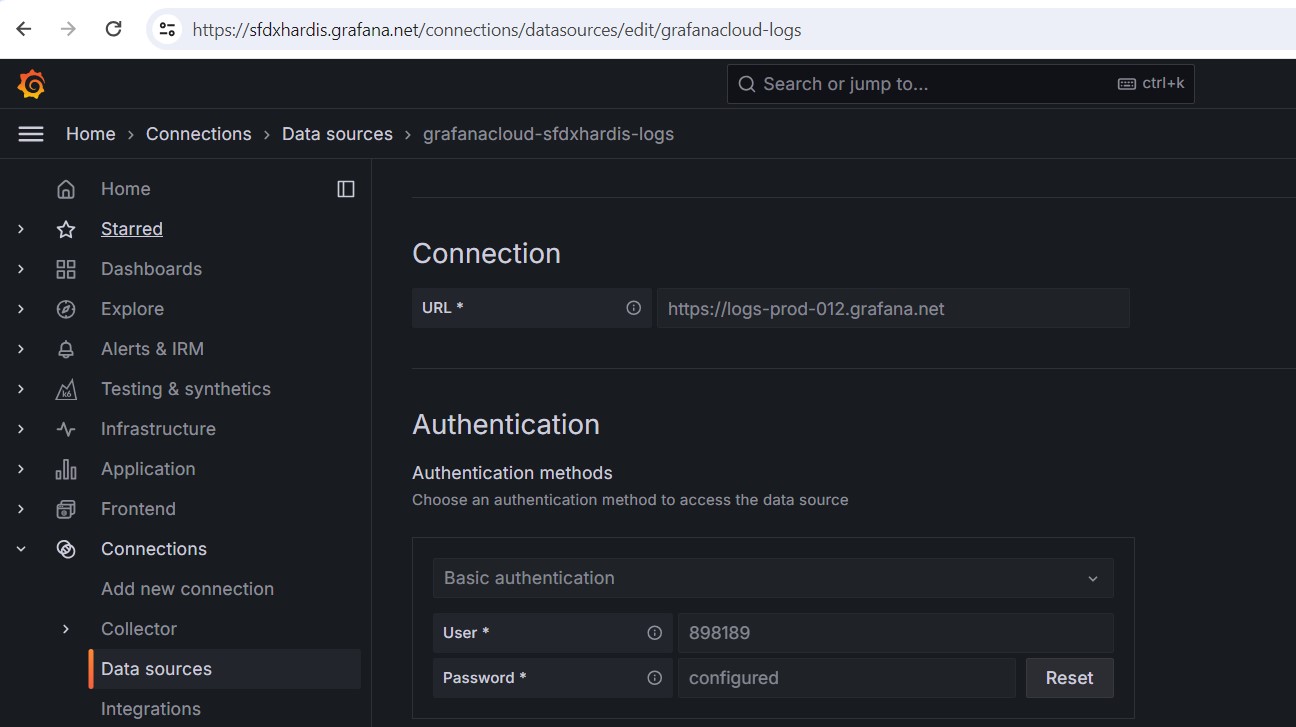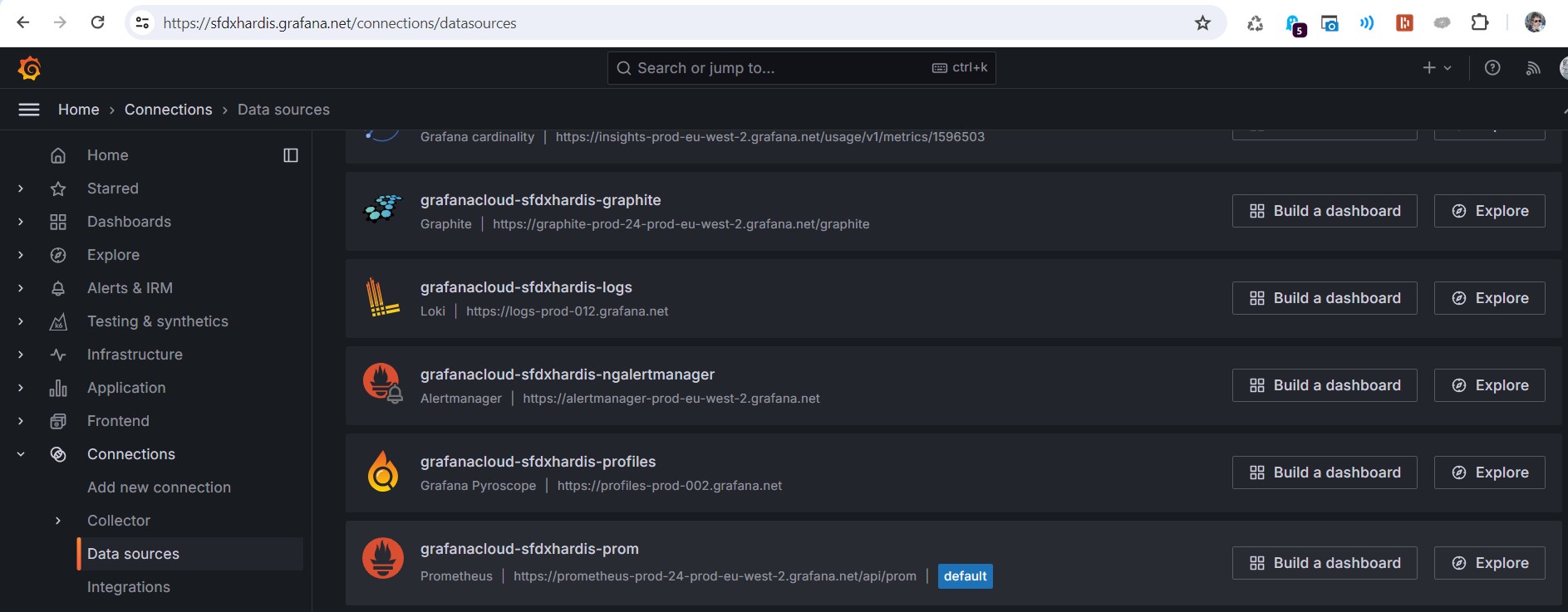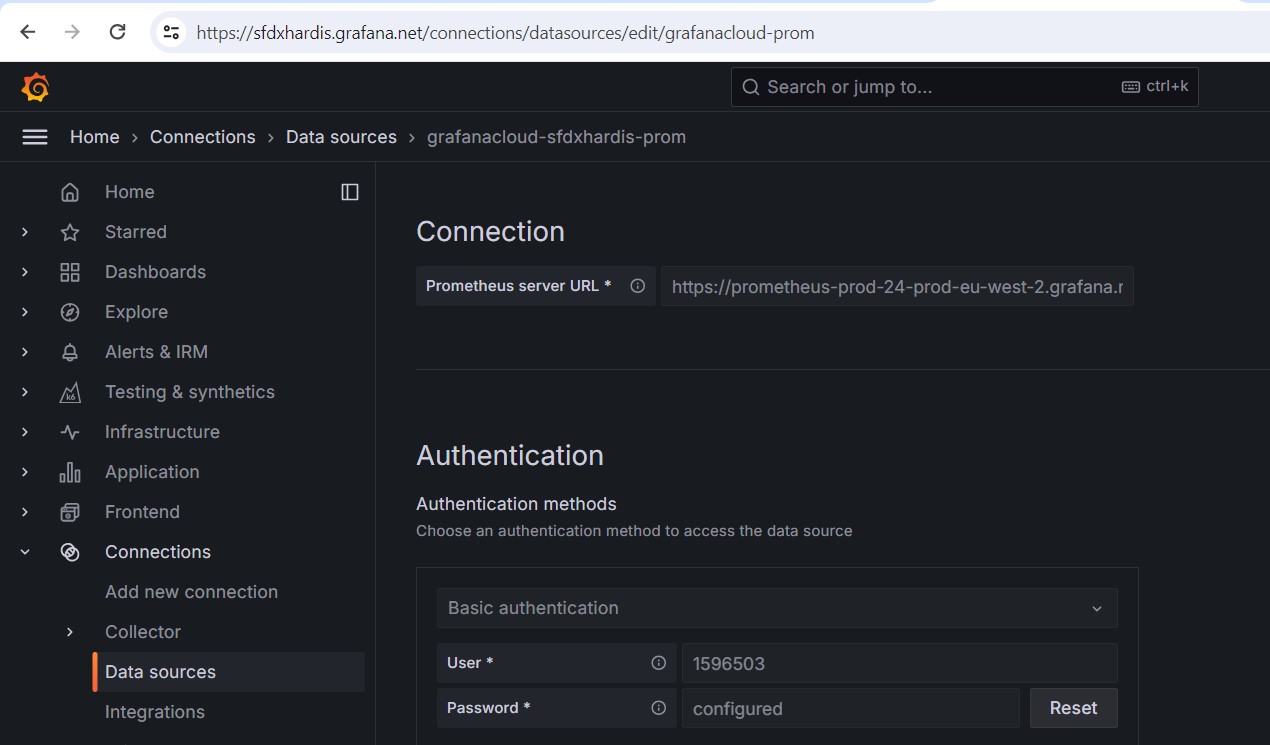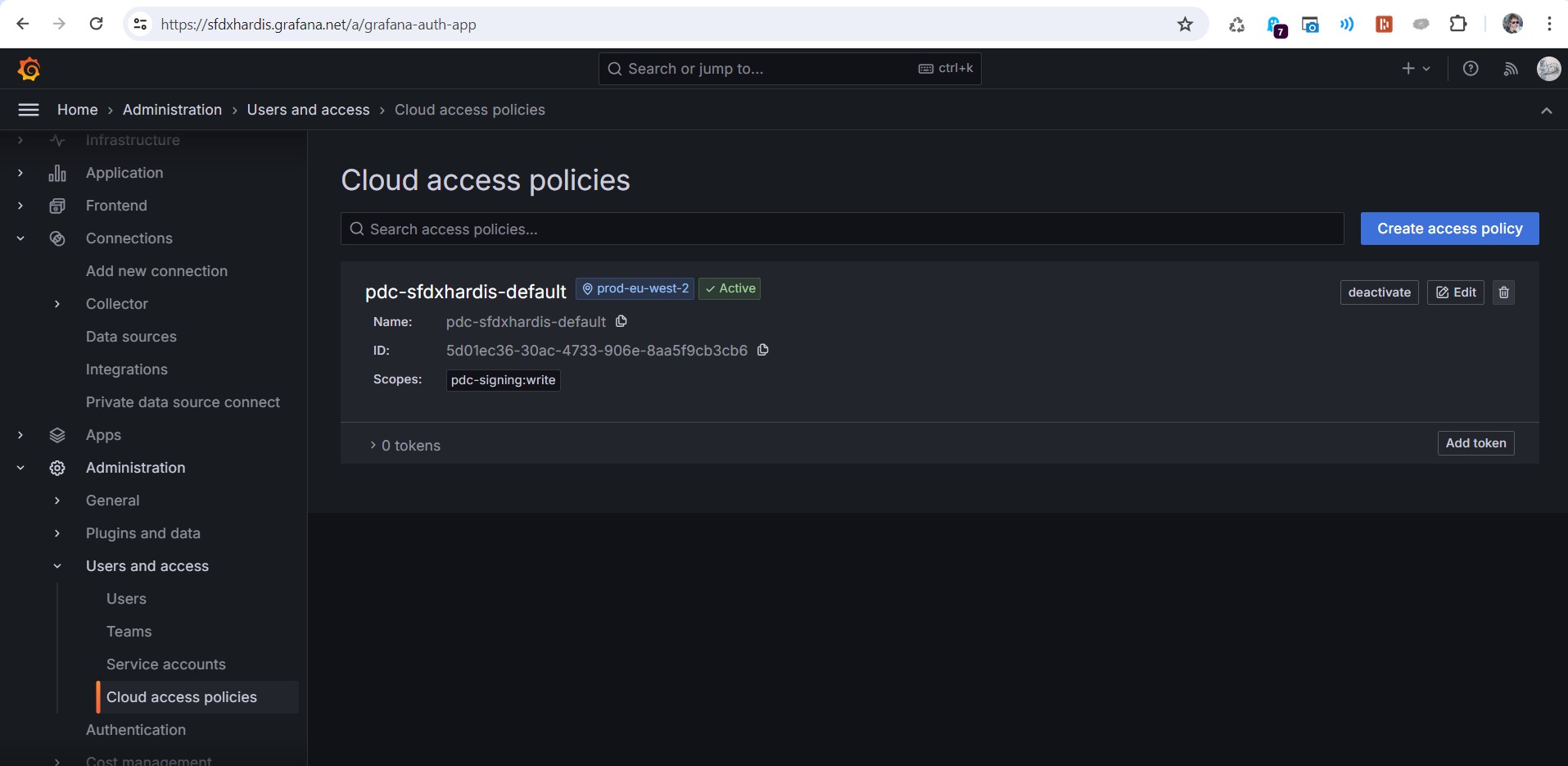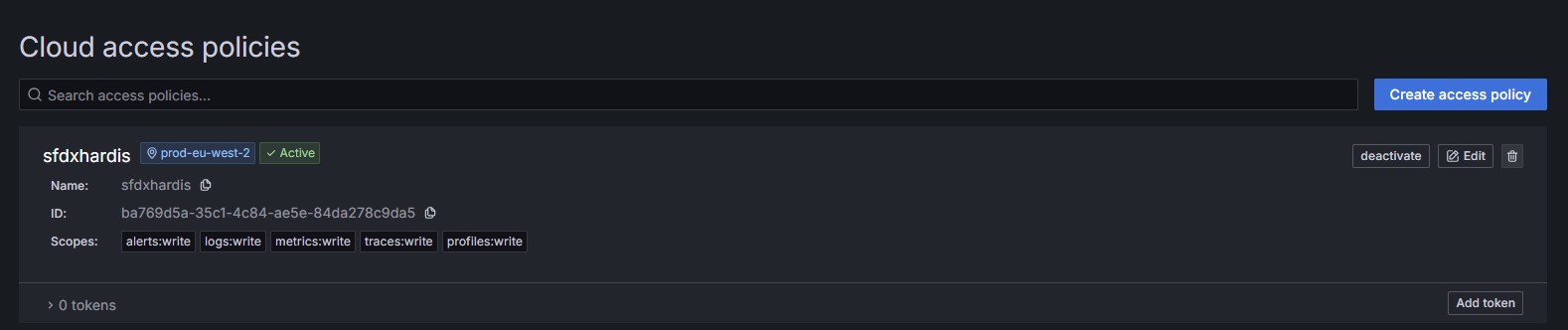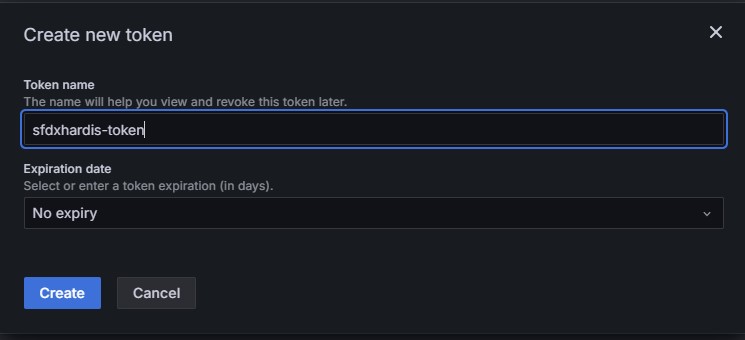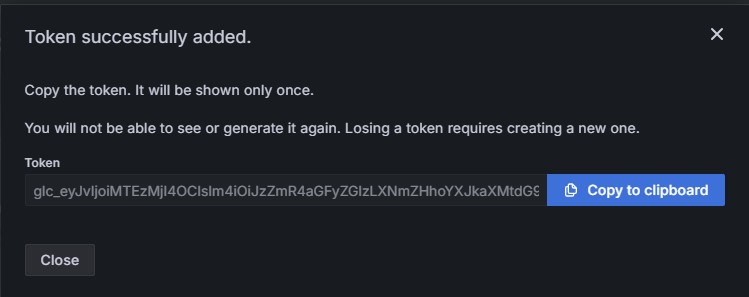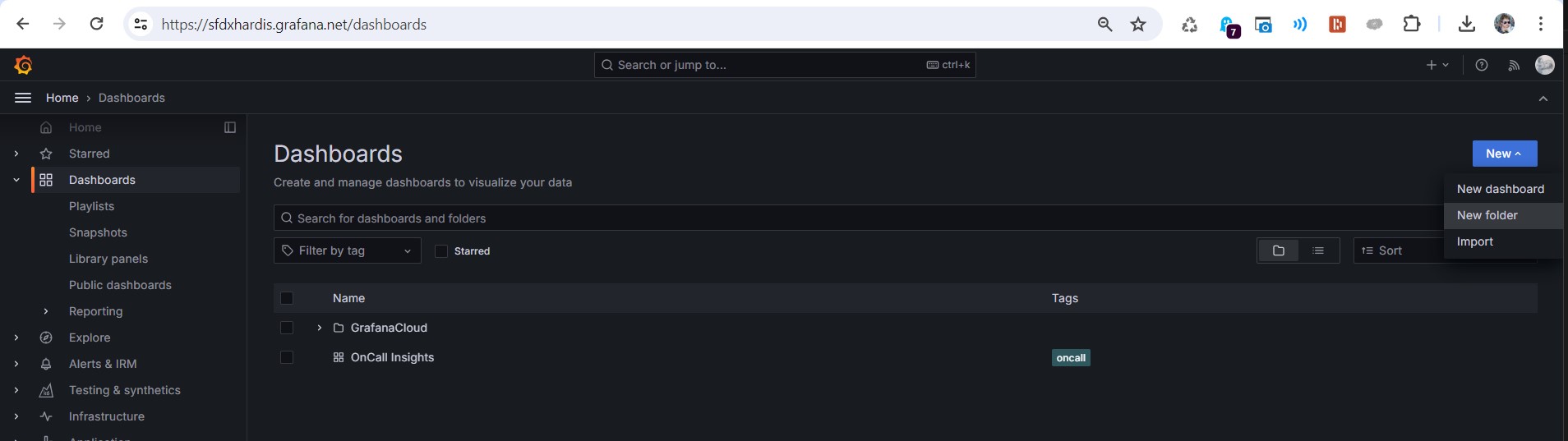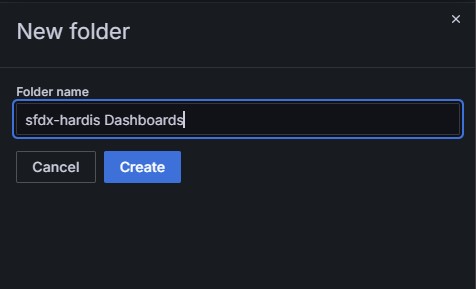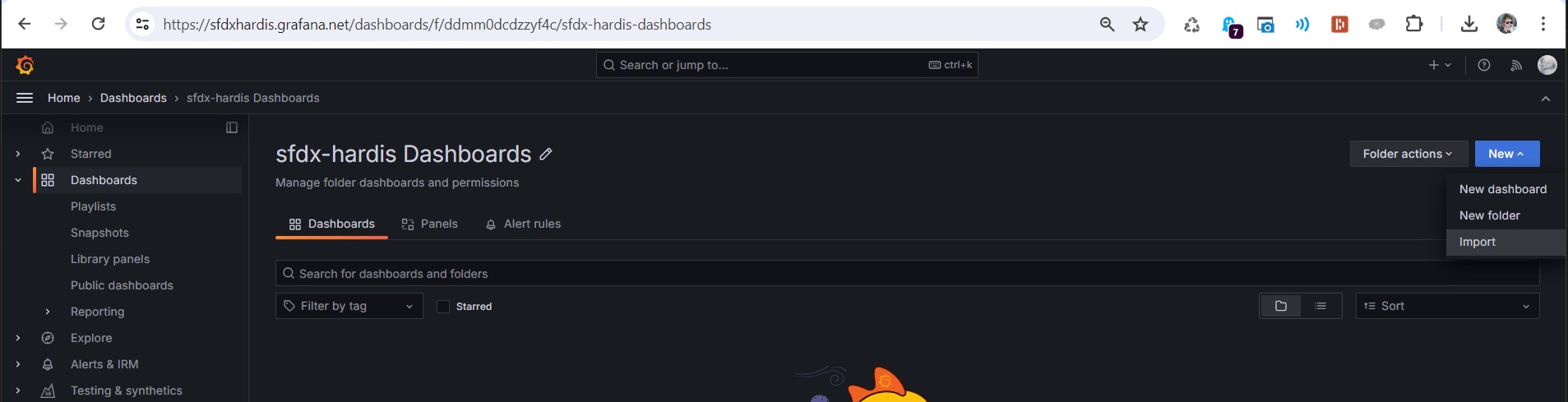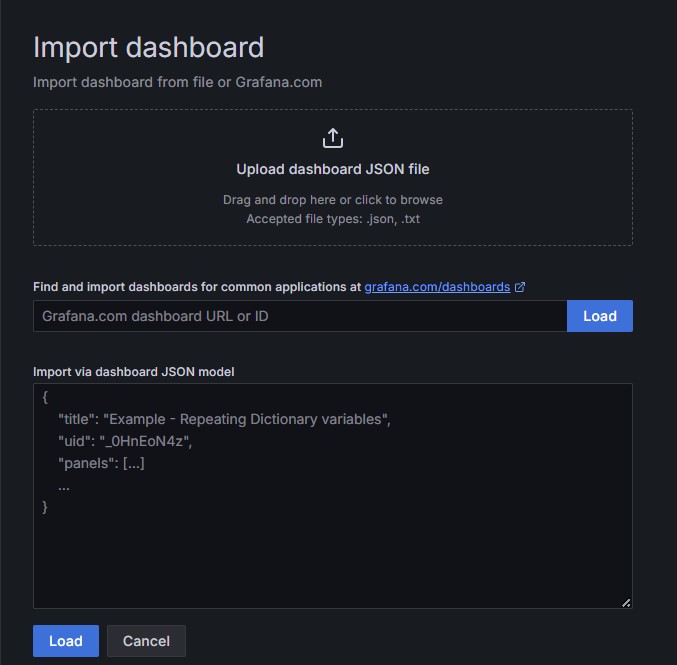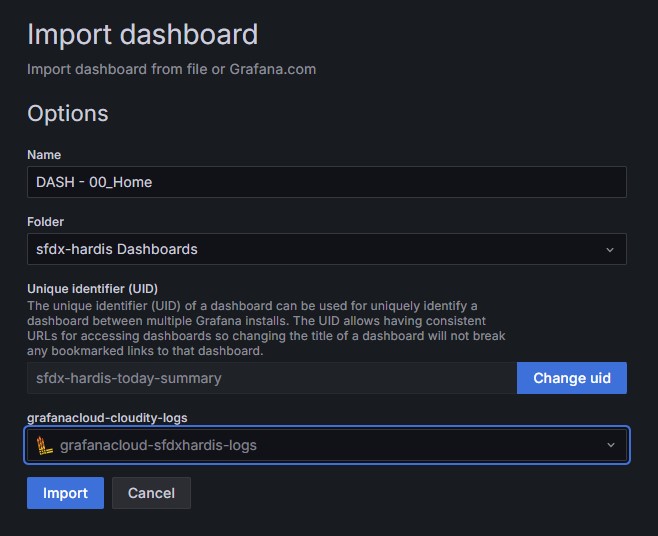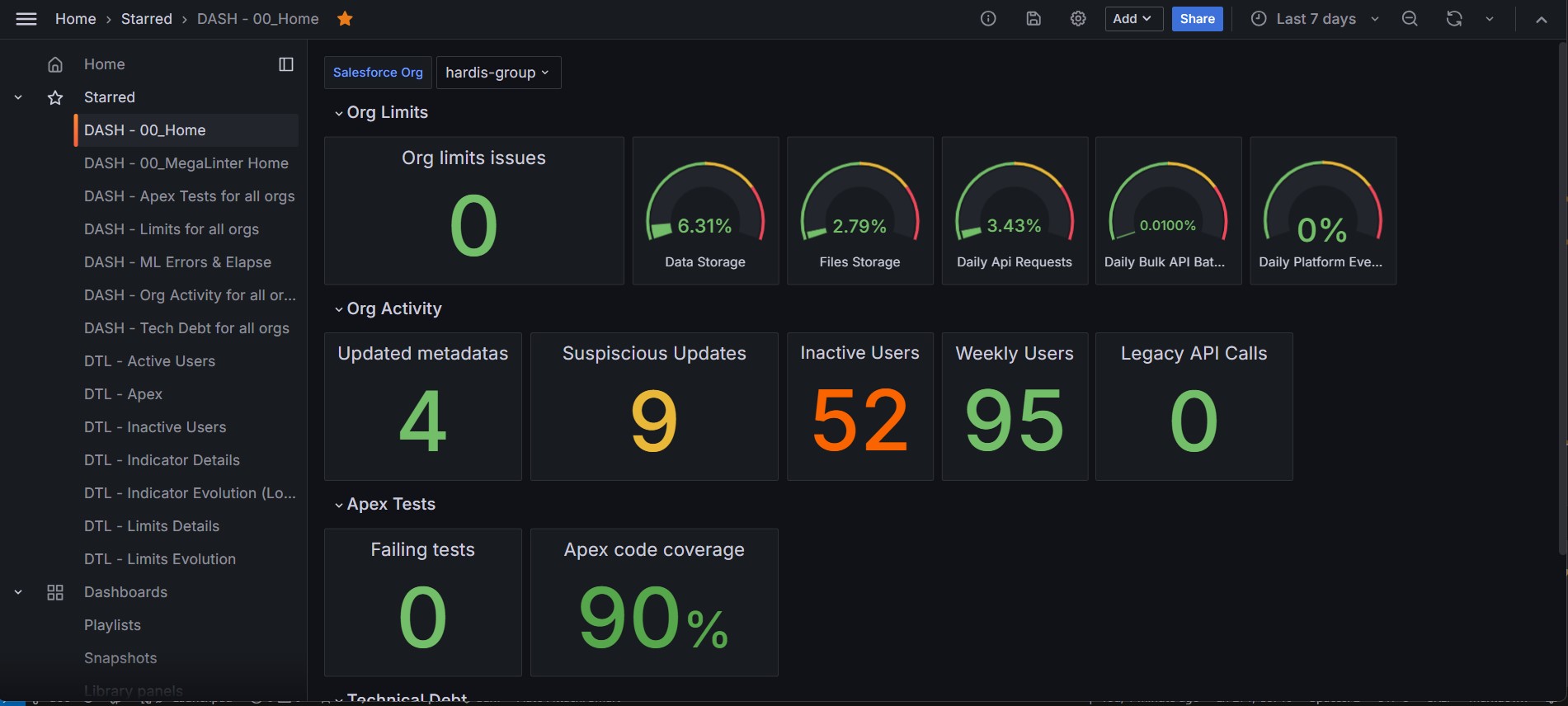Grafana
API Integration
You can send notifications to an external API endpoints, for example to build Grafana dashboards
- Deployment from a major branch to a major Salesforce org (ex: integration git branch to Integration Org)
- Salesforce Org Monitoring
- Latest updates
- Failing apex tests
- Monitoring checks notifications
Logs Configuration
Define the following CI/CD variables:
- NOTIF_API_URL : API endpoint
- NOTIF_API_BASIC_AUTH_USERNAME : Basic auth username (if using Basic Auth)
- NOTIF_API_BASIC_AUTH_PASSWORD : Basic auth password/token (if using Basic Auth)
- NOTIF_API_BEARER_TOKEN : Bearer token (if using bearer auth)
Examples of configuration:
NOTIF_API_URL=https://logs-prod-012.grafana.net/loki/api/v1/push
NOTIF_API_BASIC_AUTH_USERNAME=3435645645
NOTIF_API_BASIC_AUTH_PASSWORD=GHTRGDHDHdhghg23345DFG^sfg!ss
NOTIF_API_URL=https://my.custom.endpoint.net
NOTIF_API_BEARER_TOKEN=DDHGHfgfgjfhQESRDTHFKGKHFswgFHDHGDH
Example of logs sent to Loki:
{
"streams": [
{
"stream": {
"source": "sfdx-hardis",
"type": "LINT_ACCESS",
"orgIdentifier": "hardis-group",
"gitIdentifier": "monitoring-hardis-org/monitoring_hardis_group",
"severity": "warning"
},
"values": [
[
"1715530820301000000",
"{\"metric\":3,\"_dateTime\":\"2024-05-12T16:20:20.301Z\",\"_severityIcon\":\"⚠️\",\"_title\":\"⚠️ 3 custom elements have no access defined in any Profile or Permission set in monitoringhardisgroup\",\"_logBodyText\":\"⚠️ 3 custom elements have no access defined in any Profile or Permission set in monitoringhardisgroup\\n\\nfield\\n\\n• Activity.DBActivityType__c\\n\\n• Activity.IdExterneCARRENET__c\\n\\n• Activity.Typederendezvous_c\\n\\nLinks:\\n\\n View Job: https://gitlab.onpremise.com/busalesforce/hardis-group-interne/monitoring-hardis-org/-/jobs/12345\\n\\nPowered by sfdx-hardis: https://sfdx-hardis.cloudity.com\",\"_logElements\":[{\"type\":\"field\",\"element\":\"Activity.DB_Activity_Type__c\",\"severity\":\"warning\",\"severityIcon\":\"⚠️\"},{\"type\":\"field\",\"element\":\"Activity.IdExterneCARRENET__c\",\"severity\":\"warning\",\"severityIcon\":\"⚠️\"},{\"type\":\"field\",\"element\":\"Activity.Type_de_rendez_vous__c\",\"severity\":\"warning\",\"severityIcon\":\"⚠️\"}],\"_metrics\":{\"ElementsWithNoProfileOrPermissionSetAccess\":3},\"_metricsKeys\":[\"ElementsWithNoProfileOrPermissionSetAccess\"],\"_jobUrl\":\"https://gitlab.onpremise.com/busalesforce/hardis-group-interne/monitoring-hardis-org/-/jobs/399629\"}"
]
]
}
]
}
Metrics Configuration
Additionally, you can send metrics in Prometheus format to a secondary API endpoint.
The configuration is the same than for logs, but with different variable names.
- NOTIF_API_METRICS_URL
- NOTIF_API_METRICS_BASIC_AUTH_USERNAME
- NOTIF_API_METRICS_BASIC_AUTH_PASSWORD
- NOTIF_API_METRICS_BEARER_TOKEN
Example of configuration:
NOTIF_API_METRICS_URL=https://influx-prod-72-prod-eu-west-2.grafana.net/api/v1/push/influx/write
NOTIF_API_METRICS_BASIC_AUTH_USERNAME=345673
NOTIF_API_METRICS_BASIC_AUTH_PASSWORD=GHTRGDHDHdhghg23345DFG^sfg!ss
Example of metrics sent to Prometheus
ApexTestsFailingClasses,source=sfdx-hardis,type=APEX_TESTS,orgIdentifier=hardis-group,gitIdentifier=monitoring-hardis-org/monitoring_hardis_group metric=0.00
ApexTestsCodeCoverage,source=sfdx-hardis,type=APEX_TESTS,orgIdentifier=hardis-group,gitIdentifier=monitoring-hardis-org/monitoring_hardis_group metric=90.00
Troubleshooting
If you want to see the content of the API notifications in execution logs, you can define NOTIF_API_DEBUG=true
Grafana Setup
If you don't have a Grafana server, you can use Grafana Cloud Free Tier (14 days of logs & metrics retention + 3 users, no credit card required, free forever)
Create Grafana Account
Create a Grafana Cloud Free account at this url
Input a Grafana Cloud org name (sfdxhardis in the example)
Next screen, you can skip setup
Gather URLs & auth info
Create a notepad when you copy paste the following text
NOTIF_API_URL=
NOTIF_API_BASIC_AUTH_USERNAME=
NOTIF_API_BASIC_AUTH_PASSWORD=
NOTIF_API_METRICS_URL=
NOTIF_API_METRICS_BASIC_AUTH_USERNAME=
NOTIF_API_METRICS_BASIC_AUTH_PASSWORD=
Get Loki configuration
Go to Connections -> Data Sources and click on grafanacloud-YOURORGNAME-logs (Loki)
Build Logs push url
- Copy value of Connection URL (something like
https://logs-prod-012.grafana.net/) - Add
/loki/api/v1/pushat the end - Copy value to variables
NOTIF_API_URL
Example: NOTIF_API_URL=https://logs-prod-012.grafana.net/loki/api/v1/push
Copy value of Authentication -> User and paste it with variable NOTIF_API_BASIC_AUTH_USERNAME
Example: NOTIF_API_BASIC_AUTH_USERNAME=898189
Leave NOTIF_API_BASIC_AUTH_PASSWORD empty for now, you can't get it here
See Grafana documentation for more info
Get Prometheus configuration
Go to Connections -> Data Sources and click on grafanacloud-YOURORGNAME-prom (Prometheus)
Build Metrics push url
- Copy value of Connection URL (something like
https://prometheus-prod-24-prod-eu-west-2.grafana.net/api/prom) - Replace
prometheusbyinflux - Replace
api/prombyapi/v1/push/influx/write - Then copy value to variables
NOTIF_API_METRICS_URL
Example: NOTIF_API_METRICS_URL=https://influx-prod-24-prod-eu-west-2.grafana.net/api/v1/push/influx/write
Copy value of Authentication -> User and paste it with variable NOTIF_API_METRICS_BASIC_AUTH_USERNAME
Example: NOTIF_API_METRICS_BASIC_AUTH_USERNAME=1596503
Leave NOTIF_API_METRICS_BASIC_AUTH_PASSWORD empty for now, you can't get it here
See Grafana documentation for more info
Create Service Account
Go to Administration -> Users and Access -> Cloud Access Policies, then click on Create Access Policy
Create the access policy
- Define sfdxhardis as name and display name
- Select write for items metrics, logs, traces, profiles, alerts (only metrics and logs are used today, but who knows hat new features we'll release in the future !)
- Click on Create
On the new Access Policy sfdxhardis, click on Add Token at the bottom right
Name it sfdxhardis-token, let No expiration then click Create
On the next screen, click on Copy to clipboard then paste in your notepad in front of variables NOTIF_API_BASIC_AUTH_PASSWORD and NOTIF_API_METRICS_BASIC_AUTH_PASSWORD
Example:
NOTIF_API_BASIC_AUTH_PASSWORD=glc_eyJvIjoiMTEzMjI4OCIsIm4iOiJzZmR4aGFyZGlzLXNmZHhoYXJkaXMtdG9rZW4iLCJrIjoiN0x6MzNXS0hKR1J5ODNsMVE5NU1IM041IiwibSI6eyJyXN0LTIifX0=
NOTIF_API_METRICS_BASIC_AUTH_PASSWORD=glc_eyJvIjoiMTEzMjI4OCIsIm4iOiJzZmR4aGFyZGlzLXNmZHhoYXJkaXMtdG9rZW4iLCJrIjoiN0x6MzNXS0hKR1J5ODNsMVE5NU1IM041IiwibSI6eyJyXN0LTIifX0=
Configure CI variables on repository
Now configure the 6 variables on the monitoring repository. (Ignore other paragraphs, except those who explain how to modify the pipeline YML to access protected variables)
Now you can force a run of your monitoring job (just add a dumb commit on a monitoring_xxxx branch to trigger it)
Optionally , you can look in the logs, you should see [ApiProvider] and [ApiMetricProvider] items.
Download sfdx-hardis dashboards
Download all sfdx-hardis Dashboard JSON files from this sfdx-hardis repo folder
Create Dashboard folder
Go in menu Dashboards then click on New then New folder
Create folder Sfdx-hardis Dashboards
Import default sfdx-hardis Grafana Dashboards
For each downloaded Dashboard JSON file, process the following actions.
Click New then Import
Click on Upload Dashboard JSON File and select one of the Dashboards JSON files you downloaded on your computer.
- Let Name, Folder and UID default values
- Select your Loki or Prometheus source. They can be:
- grafanacloud-YOURORGNAME-logs (Loki)
- grafanacloud-YOURORGNAME-prom (Prometheus)
Click Import
__
Repeat the operation for all Dashboard JSON files, and you're all set !